UX-Interview,
the most flexible digital note-taking app.
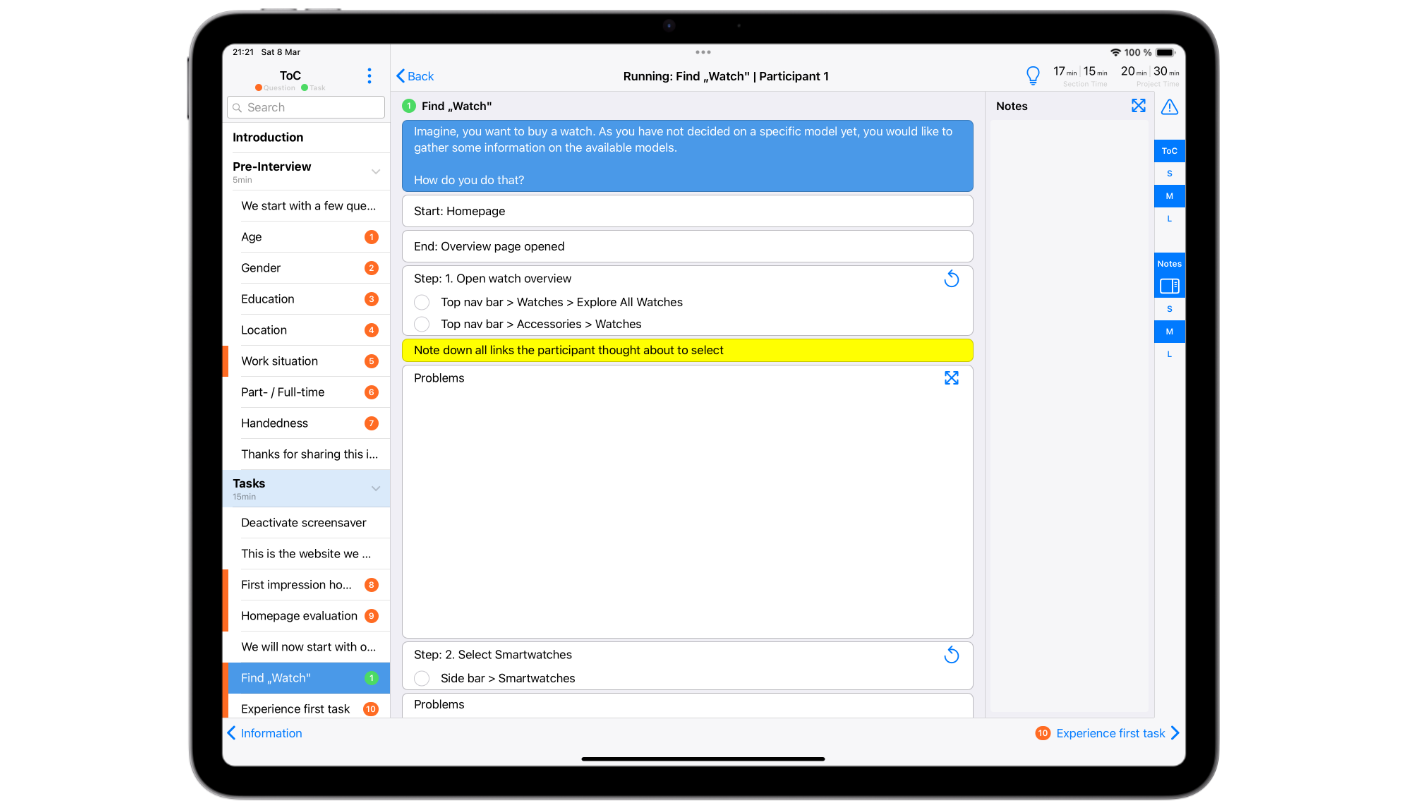
Overview
UX-Interview is your tool for conducting simple as well as complex Usability and UX-test interviews! It'll save you time, money, and tons of paper while offering maximum flexibility.
This app is your gateway to conducting highly standardized interviews as well as exploratory ones with flexible navigation options within the session guide. Just import the session guides you’ve created with UX-Master and add your participants. You can even customize the appearance of the app to suit your needs and the device you're using. And that's not all! Color coding and time counters ensure you stay on top of the interview process. Additional note fields let you conveniently add comments per item or per participant. Once you’ve finished the interviews, you can easily export your data to UX-Master to prepare your analysis.
UX-Interview is the perfect add-on for UX-Master and the ultimate companion to run your interviews on the device that suits you best.
Comprehensive Start Screen
Welcome to UX-Interview! On the start screen you'll find a comprehensive overview of your imported projects and added participants. Plus, you'll have access to settings and other convenient handling options.
You can see all the details you've entered for your participants, like the number, date, and time, as well as the current status of the interview. You can easily identify which interview you're currently in, which ones are aborted, paused, or finished. Plus, you’ll never have to worry about missing values because UX-Interview keeps track of everything—just like a personal assistant.
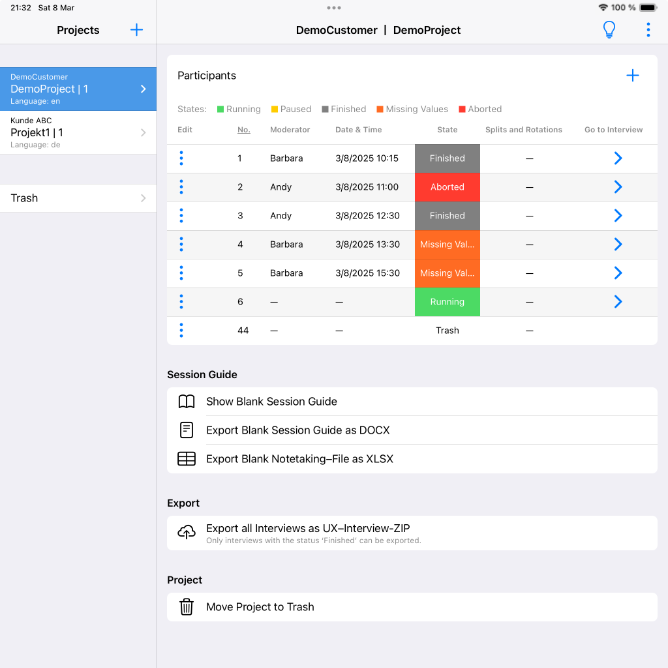
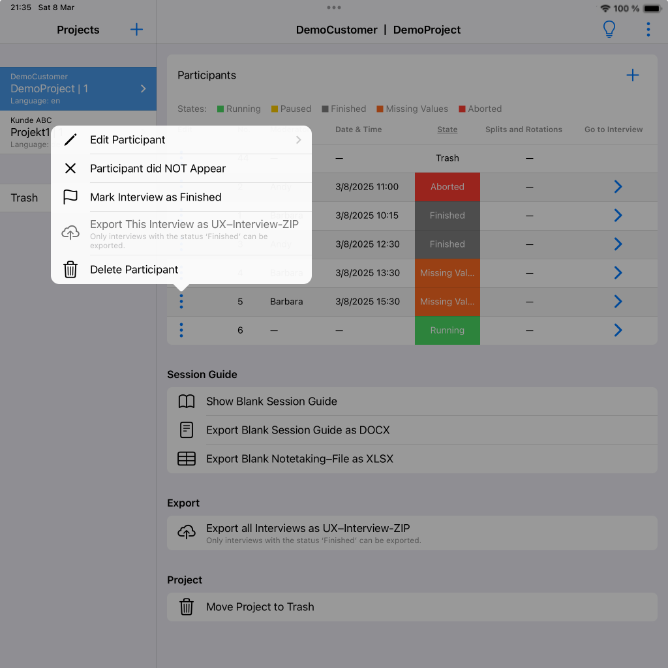
Import & Export
Ready to get started? Import your custom session guide created with UX-Master and start conducting your sessions right away.
Want to have a first glance at the gathered data? Or have you already finished your interviews? All you have to do is check for any missing values, complete your notes or mark interviews as finished, and export your interview data to your favorite location, such as folders, clouds, or external devices. UX-Interview lets you to export single interviews as well as all your gathered data.
Customize Views
This interview app has a variety of tools that let you customize the app view however you like.
Do you think your app would look better in dark mode? No problem! Just enable this mode in the settings and let the app know if you want the legacy style for checkboxes and radio buttons.
The right panel in the session guide has a couple of other handy features. You can use it to hide or unhide ToC (Table of Contents) and Notes, and you can also resize these two areas. Plus, you can put the Notes text field exactly where you want it, either on the right side or at the bottom of the screen.
If you need more space for your notes, just make the text entry fields (Open Answer, Notes) bigger via the icon in the top right corner of the entry field.
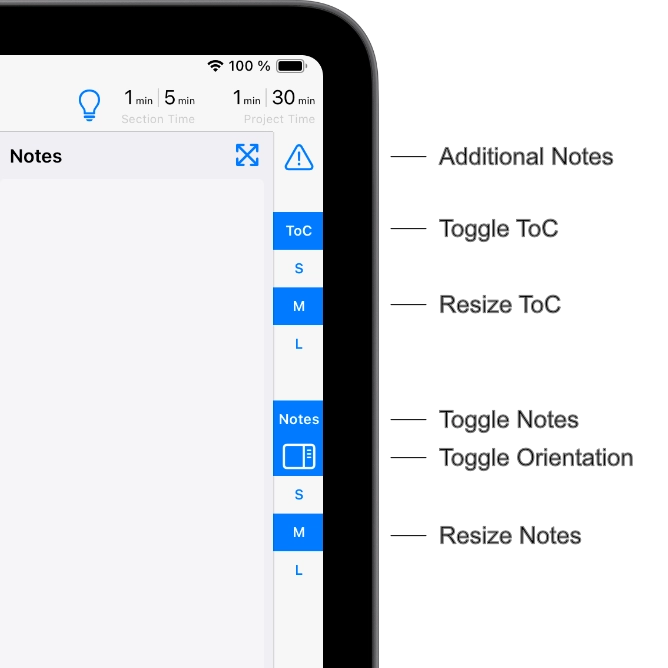
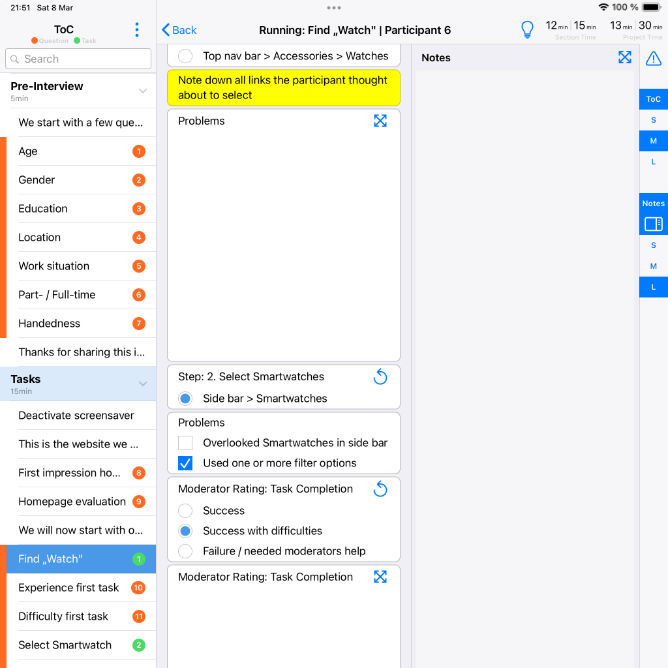
Keep Control
UX-Interview is designed to suit all possible interview styles, offering two different ways to navigate through your session guide.
If you're doing a really standardized interview, it's best to use the bottom navigation, which lets you go item by item so you don't miss anything.
If you're doing exploratory interviews, you might want to be able to jump around freely within and between sections and items. UX-Interview can help you with that too!
To keep on top of everything, just check the current time within a section and within the interview by the live timing and predicted section and interview time.
Additional Notes
The UX-Interview app has a couple of extra note fields to help you out in whatever situation you may find yourself in.
The Moderator Notes per item are a fantastic feature that allows you to jot down any additional, interesting remark from your participant that wasn't covered in the item. It’s also perfect for when you've forgotten to set up an answer entry field.
You can also use the Participant Issues section to record any overarching issues related to your participants (reasons for canceling the interview, general operating problems, etc.).
The same goes for technical problems. If your prototype has a hiccup you can use the Tech Issue section to write down the info. And, Participant and Tech Issues always come with a time stamp!
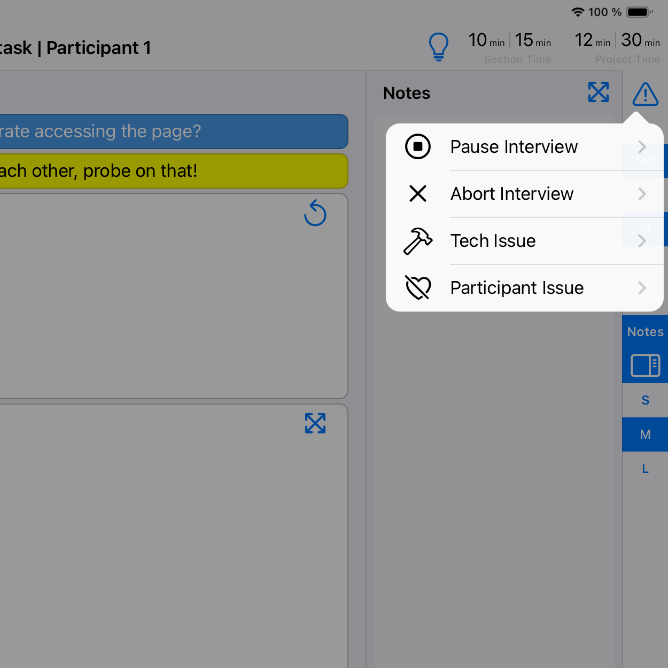
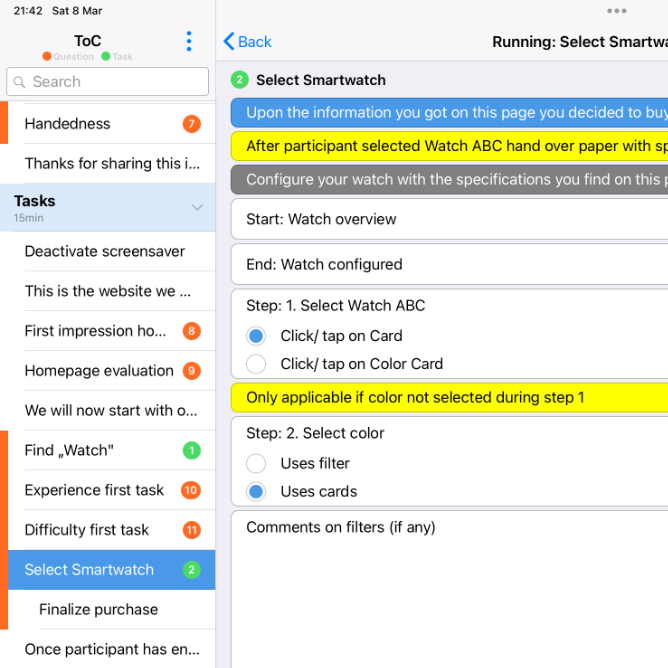
Color Coding
Color coding is there to support you during and after your interviews! It's a great way to make sure you don't miss anything.
Badges are a fantastic tool for recognizing the most common item types. Orange badges are for questions, and green ones are for tasks. This makes it easy to keep track of everything.
Items with missing values are labeled with an orange bar on the left side in the ToC. This makes it super easy to identify the items where information is lacking.
Multiple Input Methods
The great news is that you can use UX-Interview with all input methods available on your device! Pick the one that feels best for you and works best for your interview setting.
If you're sitting at a table, you might like using a keyboard and mouse. Whether it's touch or hardware, it's totally up to you!
In other situations, like standing next to your participant or moving around in a room, the tablet is the perfect choice! Use the Apple pencil on your iPad and the always-on handwriting recognition will transform your notes into text.
Not a fan of keyboard or pencil? Your participant is talking too fast to take notes? Then, simply use the voice input!
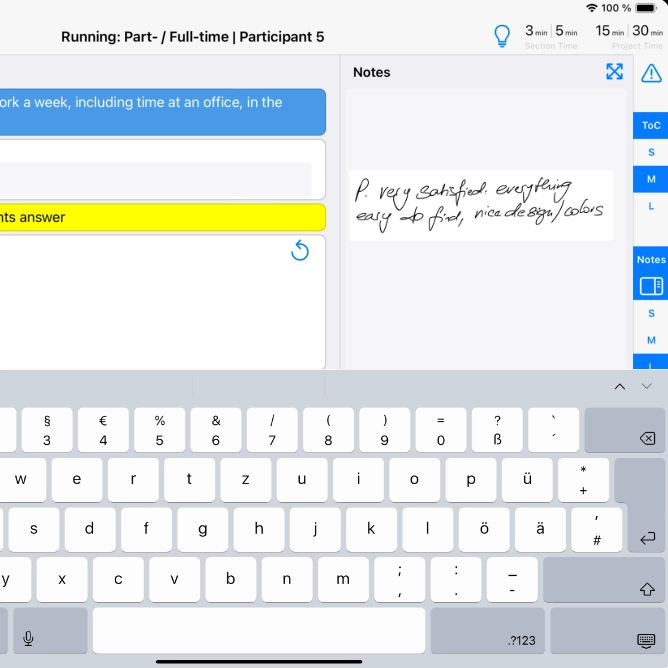
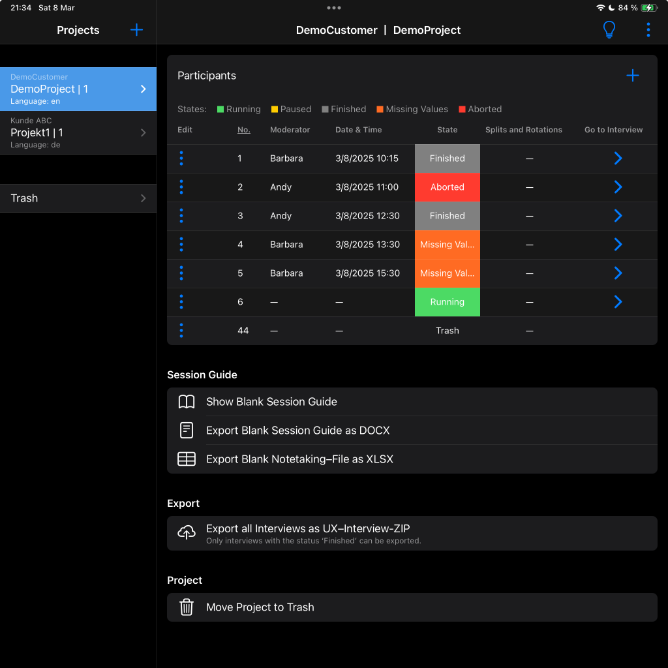
Features
Key benefits
- Runs on Apple (Mac, iPad, iPhone), Windows, and Android
- Supports all available, device-specific operating methods, e.g. hardware & touch keyboard, touch, voice input, pencil (iPad with handwriting recognition)
- Color coding for questions, tasks and missing values
- Item-by-item navigation via bottom navigation
- Flexible navigation across items and sections via ToC (Table of Contents)
Prepare & conduct sessions
- Import session guides via cloud or external devices
- Add participants
- Add Notes per item
- Note down overarching issues
- Keep control of time via counter per section and per interview
- Export interview data of finished interviews
Settings
- Switch between dark and light mode
- Languages: English and German
- Customize the width of ToC and Notes
- Place the Notes field in your preferred space (right or bottom)
- Enlarge text input fields for extensive notes
Requirements
- Minimum: macOs with Apple Chip 14, Windows 10, iPadOS 18, iOS 18, Android 15